Table of contents for Blogging Add-ons
If you’re serious about blogging, it’s important to focus on your visitors. How much do you really know about your visitors? Do you know where they come from? Why they came to your site? How long they stayed? How many pages they looked at? How many came and immediately left?
Before you say, “Oh, numbers; I can’t deal with numbers!” or “Oh, coding; I can’t deal with coding!”, let me tell you that these numbers are good to know—and very useful in growing your blog readership. And let me tell you that these numbers are easy to find, use and understand with a free web analytics package (software installed on your site that tracks what visitors do on your site)—no coding, just cut and paste.
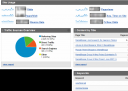 There are many free web analytics packages out there. In my opinion, Google Analytics offers the most comprehensive solution. It may be a little overwhelming for someone just starting out, but it’s really not hard to find the most important numbers you need to be keeping track of. Click on the picture at right to enlarge it to see a sample of some of the important, but easy to read, reports that Google Analytics generates.
There are many free web analytics packages out there. In my opinion, Google Analytics offers the most comprehensive solution. It may be a little overwhelming for someone just starting out, but it’s really not hard to find the most important numbers you need to be keeping track of. Click on the picture at right to enlarge it to see a sample of some of the important, but easy to read, reports that Google Analytics generates.
Setting Up Google Analytics
Google Analytics is easy to set up. If you’re signed up with GMail, Google Talk or Blogger (or any other Google application), you already have a Google account. (If you don’t, you can sign up for one pretty quickly.) To sign up for Google Analytics, you’ll have to enter your information (URL, location, your name, etc.) and agree to the user agreement.
Once you enter this information, Google Analytics gives you some crazy-looking tracking code that you must put on your website. It should look something like this:
<script type=”text/javascript”>
var gaJsHost = ((“https:” == document.location.protocol) ? “https://ssl.” : “http://www.”);
document.write(unescape(“%3Cscript src='” + gaJsHost + “google-analytics.com/ga.js’ type=’text/javascript’%3E%3C/script%3E”));
</script>
<script type=”text/javascript”>
var pageTracker = _gat._getTracker(“UA-xxxxxx-x“);
pageTracker._initData();
pageTracker._trackPageview();
</script>
(Note the new tracking code!)
This should go in your template somewhere in the footer. If you’re on Blogger, you can go to Layout, and click on “Add a Page Element” at the bottom of the sample page. Select HTML/JavaScript. Make sure you are not in “Rich Text” mode, then paste your tracking code here. No need for a title, just save it to your blog. Go back to Google Analytics and verify that it’s running by clicking the “Check Status” button.
Customizing the Dashboard
Once you’re collecting data from your site, Google Analytics can be even more useful to you if you customize the “dashboard” to include the most important reports to you. The dashboard is the first screen you see when you login, and you can choose which reports are displayed there so you see them first thing.
In the above screen shot (actual numbers obscured), you can see that I have the basic reports (this is all below the visitor graph displayed at the top of the dashboard), and have added a keywords report so I can see what words people are using on search engines to find my site and the Top Content by Title report so I can see at a glance which pages on my site are getting the most visitors. I recommend these two reports, since they’re easy to use and understand (not to mention their usefulness!).
The Keywords report is under Traffic Sources>Keywords. To add it to the dashboard, click the “Add to Dashboard” button under the large title “Keywords” near the top of the page. The Top Content by Title report is available under Content>Content by Title. You can add it to the dashboard in the same way. You can delete and drag-and-drop the boxes in the lower part of the dashboard to how you like it.
Also useful (but already included on the dashboard): Average time on site (are people popping in quickly or sticking around at least long enough to read something?), pages per visit (do people look at more than one page while at your site?), bounce rate (how many people leave your site after viewing only one page?) and the traffic sources pie graph. I also like to look at my top referrers (under Traffic Sources>Referring Sites) to know where my visitors are coming from.
Using the Information
Well, now what? You can see the words that people use in search engines to find your site; you can see how long they spend there; you can see how many pages they view. What can you do with this information?
First of all, you can see what pages of your site are most popular. From this, you may be able to tell what topics and style your readers like best—of, if you did something special to promote your most popular posts, you can see what you need to do again.
Secondly, you can see how many of your visitors turn around and leave. In and of itself, bounce rate isn’t necessarily bad. Unlike many websites, it’s entirely possible for visitors to your blog to visit your site and read everything new in a single visit, then navigate away (possibly to subscribe to your feed).
If your popular posts have a higher than average bounce rate, what can you do to improve that? Make sure that your most popular posts also highlight similar posts on your site. For more information on lowering your bounce rate and increasing your blog’s stickiness, download the free guide Get Your Visitors to Stick!
Another important use of your analytics is to see what sites and keywords people are using to find your site. You may never know what people are searching for when they find your site. However, if you see large trends that are central to the theme of your blog (like many people coming to your photography site for some variation of “baby portrait”), you could try to “target” this keyword more by:
- Making it a label, tag or category on your blog
- Making it part of the navigation, like your About or Contact page
- Including it in the Title or Description of your blog
- Writing a post that sums up (and links to) all your tips (if you do this, be sure to go back through the old posts and link to the new one, as well).
Finally, try not to worry too much about your blog stats. It’s so easy to become obsessed with your blog’s stats, and to tie your blog’s worth or even your own self-worth to the number of page views you generated yesterday. It’s not worth that much—really.
Download this Quick Guide to Google Analytics for Bloggers, complete with helpful pictures, as a free PDF!
29 replies on “Quick Guide to Google Analytics for Bloggers”
Wow! This is really good information. Thanks for doing all this research and sharing it. I’m going to have to read it several times before I get it all. Good work!
Um, wow! This is really impressive.
So helpful! Thanks, girl!
PS – I chose you for a Rockin Girl Blogger award, but now I see you have already received this. Oh well! Enjoy the double honor! 😀
Simply amazing…did it all and can’t wait to use all the new info.THANK YOU!
I had that big surge in readers last week, and only like one or two actually left a comment! Unbelievable. And, most just read the post and left, though I do believe I have gotten some more loyal readers out of it and am not receiving more comments daily on average. I haven’t looked at my numbers overall. I’ll read the “stickiness” download. Thanks!!
I did NOT know that the blogger search tool bar searched my blog!!!! Holy Cow. That, to me, is the biggest news in this post. Thank you. I wish I had known that seven months ago!
Great post. I installed this last week and am still getting used to it a bit. I still left my other traffic helper installed as well (from statcounter.com) because the thing I didn’t like so far about this one is I can’t see the exact location of the referring links. It will tell me what website a referrer came from but I don’t see the exact location of the referring link – I can do that in stat counter.
Christine Smith
Owner
http://scrapquick.com
Great post. I downloaded the other PDF a few weeks ago or whenever it was and LOVED it!
Thanks very much.
Thank you for this great information! As a new blogger, it’s hard to know where to find all of these tools and it’s great to have everything explained so well.
@Christine: I think you can see the exact location of the referring link in GA. If you go to the Referring Sites report and click on the URL of the site, it drills down into another report. When I do this for Rocks In My Dryer, for example, I see:
/
/shannon/
/shannon/2007/06/works-for-me-ba.html
/shannon/2007/06/works_for_me_gr.html
/shannon/2007/06/works_for_me_vi.html
/shannon/it_works_for_me/index.html
(not set)
/shannon/2007/06/index.html
/shannon/2007/05/works_for_me_ch.html
/shannon/worksforme_wednesday/index.html
Is that what you’re looking for?
(I do recommend keeping your other web analytics program, though.)
@Everyone else: Glad to be of help! I was really worried that this was going to be too complex!
That was easy to set up. I can’t wait to read the rest of your blog. Thanks!
OK, here’s what I found out – I can’t dril down to the links in Firefox but I can in MSIE (aaargh – I love Firefox but every once in a while I get a site that won’t place nice with it)….but in IE, there is still a limit to how “deep” that link will go. I tend to get a lot of incoming links from message boards. With Google Analytics, I can get as deep as this for example: http://godigitalscrapbooking.net/forum/showthread.php **BUT** that will not open up an actual post on that board whereas in StatCounter, I can go straight to the actual entire post to see what was said and how I was linked…this can be HUGE if a lot of links are coming that way!
The biggest drawback with StatCounter is the log only keeps the past 100 incoming links on the free version. Still really useful if you check it fairly often. I do like that bounce rate on Google – I’ve never seen a stat like that before and am working on modifying my blog this morning to reduce that. I am about to drop my Feedblitz Turbo upgrade so I think I’ll probably divert that money over to StatCounter to upgrade….so in the end, I’ll still use BOTH LOL. Thanks again~
Ah, I see. Weird that it doesn’t work in Firefox, I’ve never had a problem getting the link to work in FF.
GA seems to strip off parameters. There’s probably supposed to be something like ?post=23452346 at the end of that. I believe there’s a GA “hack” for this. Let me go find it for you.
Found it: Get full referring source in Google Analytics (see also Reuben Yau’s update if you can’t modify your <head> code).
Or, to make it easy, insert this line right before the </script> :
urchinTracker(document.referrer);
Thanks so much for that info! I have found google analytics kind of overwhelming and i had no idea i could customize my dashboard very cool!
I still can’t get related posts to work. Ah well!
Also congrats on your feedburner number! LOOK AT YOU! 🙂
Thanks, MZ. I’m happy to count you among my blogging friends! (Are you feeling better?)
Thanks for the info. How did you decide on your most popular posts? Was it the amount of comments?
SingForHim—I do it via plugin, which takes into account the number of comments, trackbacks, page views to the post page, views while on the main page, views while on an archive page and probably a few more things. Waaaaay more work than I’d be able to do by myself.
If you are doing it by yourself, I’d recommend choosing posts by number of comments or by page views to the post page (available from Google Analytics). Feel free to throw in some good posts that you don’t think got the attention they deserved the first time around!
Jordan, This is great stuff. I have a wordpress blog and I love it as well. I am wanting to add some plugins, but am unsure if I can do it without hosting it myself. Do you have a simple answer?
I am also tagging you for Your Top 8 Habits/Facts about yourself. I hope you will play along.
Amber—Not really, but sort of. Under Presentation>Sidebar Widget, they have a few widgets that act just like some of the more popular plugins (including Top Posts).
I’ll see what I can do for your meme!
dearest Jordan, as much as I think your posts are interesting I would like to see more of the wee babe I cannot ever see but at certain times of the year. I love Hayden and would like to see him ever so often, and now would be a good often. thank you.
love always,
Jasmine
(your sister)
Dearest Jasmine,
I know, I’m sorry. I always feel like I abandoned my core audience: my sisters and my parents. Unfortunately, there are only 5 of you.
If you wouldn’t mind cloning yourself, I’d be happy to talk all Hayden all the time.
I’m working on a post to help. I think Wednesdays or Thursdays I’ll update on him. If you guys only want to check in on those days, I’ll understand.
Love,
Your Much
LargerBigger SisterPS—Thanks for humoring me by saying these posts are interesting. You don’t have to pretend, I wouldn’t assume you were interested in this stuff.
thanks for the info. I have been using Bravenet, and it told me some stuff….but this is great! 🙂
[…] Quick guide to Google Analytics for bloggers […]
Thank you for this great information–I’m new at blogging so I really appreciate you sharing!!
[…] presents Quick Guide to Google Analytics for Bloggers posted at MamaBlogga, saying, “If you’re serious about blogging, it’s important to focus […]
Enables users to search the Web, Usenet, and images. Features include PageRank, caching and translation of results, and an option to find similar pages
quarry tile
Thanks for your info about Google Analytics. I found you through Scribbit! I’m going to set up Analytics and I’ll be back!
Absolutely informative & easy to understand! Thanks for this post and also the free downloads! I just recently installed Google Analytics to my blogs and never being one to interpret statistics, really appreciate the information. Now to apply it! Thanks for sharing.