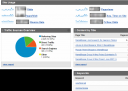Table of contents for Blogging Add-ons
- Quick Guide to Google Analytics for Bloggers
- Five Ways to Win Links—and Technorati’s Heart
- 5 Steps to Getting Started with FeedBurner
- Seven Ways to Master FeedBurner
- Blog Carnivals, Start to Finish
- Get even more out of FeedBurner
About Technorati
Technorati is a blog search engine. It tracks tags and categories on blog posts, links to a blog, and your “Technorati authority.” You can use Technorati to find posts on relevant topics, track how many blogs are linking to you, or give yourself a little self esteem boost (if your ranking is high). For now at least, Technorati’s tag index pages are also appearing in Google results, so it really pays to have your posts on those pages!
Michelle at Scribbit has some great information on Technorati (Ten Technorati Tips and the Biggest Technorati Tip in the World), but with Technorati’s total redesign a couple months ago, a few things have changed. Michelle’s excellent tips on how to join Technorati, how to add tags to your post and why Technorati matters are still completely accurate. However, Technorati has changed the way they display their information, trying to encompass more than just blogs.
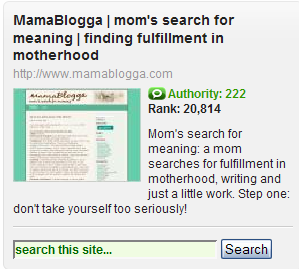 One of the changes is that they no longer list the number of blogs linking in, number of links and authority numbers separately. Your Technorati Authority is the number of different blogs that link back to yours. Your Technorati Rank is based on your authority. UPDATE (Oct 2009): Technorati now uses a scale of 1-1000 to indicate authority, rather than a direct number of blogs linking in.
One of the changes is that they no longer list the number of blogs linking in, number of links and authority numbers separately. Your Technorati Authority is the number of different blogs that link back to yours. Your Technorati Rank is based on your authority. UPDATE (Oct 2009): Technorati now uses a scale of 1-1000 to indicate authority, rather than a direct number of blogs linking in.
Most of the growth in these areas comes naturally, albeit slowly. There are a few things you can do to improve your Technorati authority yourself (without opening up fiftybillion mini blogs to link to your real one). Now for . . .
Five Ways to Create Links & Win Technorati’s Heart
Making your own links is almost better than having other people link to you. If you have the opportunity to submit your link (like you do with the last three, and may with the others as well), you can write the text for your link. Whatever the title of your post is, your link on someone else’s blog will say that. Having a good link text can help your page rank for those words in search engines!
So, how do you make your own links on other peoples’ blogs?
- Commenting. This one can pay off in a number of ways:
- Become a regular commenter who adds value to blogs in your niche.
- Even if your link won’t count for search engines because of a “nofollow” tag, if you have a post on your blog that’s relevant to the topic of that post, share your link. Of course, don’t just drop it in a comment and leave; read the article, comment on its contents and explain how your post was related. The author of the blog might link to you or other readers of the blog might visit you and later link to you.
- If you comment on a “Dofollow” blog (one that hasn’t linked to you in the last six months), it should count as a point on your Technorati Authority automatically. Always add value to the conversation when you comment!
- Create a network of blogging friends. Reach out to people who blog in your niche (hi, blogging friends!) and build relationships with them. Sometimes, they’ll start reading your blog on their own (and linking to it on their own), and sometimes, you’ll be able to ask them to link to a post that’s very entertaining or linkable, or one that you know they’d like.
- Participate in blog carnivals. One of my favorites is the Carnival of Family Life, created by Kailani.
- Participate in contests including things like Scribbit’s Write-Away Contest.
- Participate in projects that will give you links, such as my Group Writing Project.
Speaking of my Group Writing Project—next week is the July Group Writing Project. Spread the word—this is one we’ll all benefit from!
Get more tips of all kinds from this week’s Works-for-Me-Wednesday!