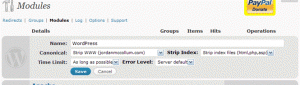This post is aimed at beginning WordPress users. More advanced users are welcome to share tips in the comments as well. I worked in search engine optimization and Internet marketing for five years and continue to keep up with best practices.
WordPress is not bad for search engine visibility right out of the box, but there are a number of plugins that can help to enhance your blog’s search engine visibility. Several of these plugins are combined in the All in one SEO Pack plugin.
The management menu for All in one SEO Pack is located under Settings>All in one SEO. The plugin is designed to work “out of the box” for new installations of WordPress, but if you want to customize some of the aspects listed on the options page, you can do so here. Most of the boxes here are self-explanatory: click on the link (such as “Home Title”) to display an explanation of what you should and can put in each box.
Another important detail in optimizing your site is creating “canonical” URLs. This means that each unique page of your site should have only one URL that leads to it. If http://www.mydomain.com/this-is-a-post/ and http://mydomain.com/this-is-a-post/ both lead to the same page, this can confuse search engines (and users). To set a “canonical” version of your domain, you can use the Redirection plugin.
The management for Redirection is located under Tools>Redirection. Go to the Modules menu. Next to WordPress, click edit:
Next to Canonical, you can choose Leave as is, Strip WWW (yourdomain.com) or Force WWW
(www.yourdomain.com). If you want all your URLs to have the WWW, choose Force. If not, choose Strip. (Note: Strip Index is also a good idea, especially if you’re using custom permalinks.)
Finally under making your WordPress search-engine friendly, it’s a good idea to customize your permalinks (URLs). If you’re going to import a blog, be sure to set the custom permalinks before you import your old posts. Under Settings>Permalinks, set the permalinks to either date and name based or custom. Be sure to include the tag %postname% somewhere in the custom box if you select that option. For more available custom permalink tags, see WordPress’s documentation on structure tags.