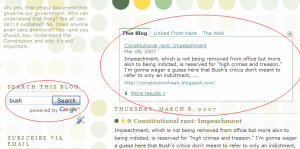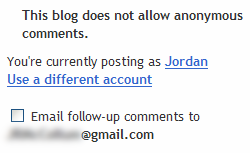Table of contents for Migrating your blog
I made the switch to my own domain just over 3 months ago. I’ve loved it! But moving your blog, especially if your blog is well established, can be a scary thing.
Why? Because it can break every link that your site has already earned. Those backlinks bring visitors to your site and may help your search engine rankings. And if you break them, all is lost.
However, all need not be lost. There is a safe way to move your blog or your website that (most) search engines recognize quickly.
If you’re moving from Blogger/Blogspot to self-hosted WordPress, I recommend my Ultimate Guide to Migrating from Blogger to WordPress, which includes two vital steps to preserving your backlinks. These steps are:
- properly implemented redirects
- maintaining your permalink structure
Of course, if you do #1 right, #2 may be moot. With proper redirects you can change your entire permalink structure without breaking backlinks and losing search engine love.
But first, we need to:
Evaluate Why You Want to Change
Why do you want to change your URL/domain/blog home? Some good reasons for changing your URL:
- You don’t own your previous URL.
- You can’t control your previous URL.
- Your site/business has evolved into something completely different, and your domain name is completely irrelevant.
- Your site is expanding and the blog will no longer be at its core. Perhaps moving the blog to a subdirectory is smart—but be sure to use conditional rewrite rules, or people trying to visit the new pages of your site might be redirected to nowhere.
Not as good reasons for moving your blog:
- Your latest domain name is cooler—will you change every time you snap up a cool new domain?
- You don’t like having the blog on the front page, but it will still be a very prominent part of your site-If you’re publishing with WordPress, you can set a static page as the “home page” and not have to move anything. This option is found under Options>Reading>Front page. Select “A static page.” The pages system in WordPress is also a fairly good content management system (CMS).
- Your site/business has changed slightly, and the old URL is not quite as spot-on as it used to be, though it’s still pretty relevant—unless you have a far superior domain name that has significant type-in traffic, you’ll probably be better off explaining to your visitors the full scope of what you do. However, this example may be borderline.
Prepare for the Move
One of the best things to do before you move your blog/site is to generate an XML sitemap for your old site. (This assumes, of course, that you’ve already mapped out a lovely, themed site archetecture, if your site isn’t blog-only.) Hold on to that puppy, because it’s pretty important.
If you’re migrating into WordPress (and especially any part of your blog has been hosted on anything other than WordPress), it’s important to set up your permalinks before importing your old posts. I highly recommend using the Custom Permalinks option, and having your %posttitle% your permalinks.
If feasible, you might consider using a Custom Permalink structure similar to your old one. If you’re importing directly from Blogger to WordPress, for example, you might consider the permalink structure /%year%/%monthnum%/%postname%.html to minimize redirect problems. Not absolutely necessary, but nice.
Be sure to line up some highly linkable content for the first few days and weeks after the move.
Finally, test your design and your new site to make sure it’ll be ready when you throw the switch.
Move
Whether you’re just manually copying your files over or using your blog software’s built-in import feature, you gotta get your files there somehow. Unless you’re using domain masking. That’s another story all together.
Redirection
Make sure you have proper redirects in place. If this is a permanent move, use “301 redirects” to indicate to search engines that this is permanent. Visitors and search engines will automatically be transferred to the appropriate page on your new site if you use these rewrites.
There are various ways of handling this. You can login to your domain registrar and 301 the entire domain over. You can login to your old website and modify the individual pages to include 301 notices in their code. Or you can login to the back end of your website, using Apache or Windows Servers to redirect the old URLs.
The first options here only change the domain name in the URL. If you also changed your permalink structure, be sure to implement redirects for that, too. (It’s probably best to avoid chained redirects, i.e. a visitor going to oldblog.info/superpost.html being sent to yourblog.net/superpost.html being sent to yourblog.net/duperpost.html being sent to yourblog.net/duperpost/. You can handle most of these changes in 1-2 rules rewrite rules.)
For the actual implementation of 301 redirects, I must defer to those who are much more informative than am I:
The Aftermath
Now you’ve done it. You’ve flipped the switch and your new site is live. Be sure to go back through your old site’s URLs (a sample of them, at least) to double check that redirects are going to the right place.
If they’re good, submit that old site sitemap to Yahoo and Google. This will tell them to visit your old links, whereupon they’ll learn they’re redirected to your new links. (Once they’ve come through and learned that, go ahead and replace it with your new site’s sitemap.)
Unfortunately, Technorati will be a casualty in the move. At present, they have no way to edit your blog’s URL, so your new URL shows up as a completely separate blog. (If this changes, I’ll let you know.) If your redirects are written correctly, your posts on your new blog will show up as coming from both your new blog and your old blog. Plus, any internal links within your posts will come up as incoming links to your new blog from your old blog. Confusing enough?
Do what you can to recoup your Technorati authority: e-mail people that you have connections with, asking them to update their links. Also go through Technorati’s steps to delete your old blog. Really, it’s just clutter at this point. Finally, post that really killer, linkable content to earn more links—important for search engine rankings and Technorati authority.
Bear in mind that it will take time for the correct URLs to update in search engine results, but the URLs will change. It took me about 2 weeks before my new URLs started showing up in results. I’ve also seen a page that I redirected a few weeks ago still not change its URL in the results. Aaron Wall’s article this week says he noticed Google & Yahoo change pretty quickly, but MSN/Windows Live not so much.
Don’t forget to update your other blogging add-ons: Google Analytics, FeedBurner, MyBlogLog, BlogCatalog, and anywhere you may have entered your old blog as your website or homepage.
One final concern that you might have: this “sandbox” (if you don’t know what I’m talking about, don’t worry about it). I didn’t experience it for my new site. It’s only 3 months old and I’m in the top 10 for some interesting (and some useful) terms: migrate from Blogger to WordPress, blog stickiness, mom blog advice, etc.
This doesn’t mean that your toolbar PageRank will transfer immediately; this is only updated every few months. Patience. Unless you’re using ReviewMe or Text Link Ads, it doesn’t mean much anyway.
Personally, I think that using the 301 redirects to transfer the trust you built up on your old domain to the new one is the best way to avoid the “new site” penalty. Of course, I didn’t have a ton of trust on my old site, but I did have several months’ of content. (Also, my domain wasn’t brand-new; it was “gently aged.”)
Good luck!
Part of the eMoms at Home Second Group Research Project
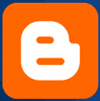 Last April, I wrote an open letter to Google Blogger users, asking you to please use the header navbar because that was the only way most people could search your site. (Personally, if I really, really wanted to link to or comment on an older post on your site, I do know a few tricks, but it’s still extra work for me—and do you want to make me work more when I’m trying to link to you?)
Last April, I wrote an open letter to Google Blogger users, asking you to please use the header navbar because that was the only way most people could search your site. (Personally, if I really, really wanted to link to or comment on an older post on your site, I do know a few tricks, but it’s still extra work for me—and do you want to make me work more when I’m trying to link to you?)