There are lots of tutorials on migrating from Blogger to your own WordPress, but this is by far the easiest way to keep your traffic, rankings and subscribers. UPDATED 14 Jan 2013.
Also: check out my guide to setting up WordPress on BlueHost, an inexpensive, WordPress-recommended hosting company!
If you find this helpful, please consider signing up for BlueHost with an affiliate link. I get a percentage of any purchase made through my link.
I made the move from Blogger to self-hosted WordPress five years ago. At the time, I wrote the original ultimate guide to migrating, which I updated in 2009, but a few things have changed in the meantime. So I present the fully updated, all new, easiest ultimate guide to migrating from Blogger to WordPress!
Be sure to check out my article on deciding and preparing to switch your domain. Once you’re sure you’re ready, then here are 10 steps to transferring your blog safely, completely and . . . well, awesomely. This method preserves your links, your subscribers, your comments and your content, and makes the move search engine safe.
Get the goods: a domain, hosting, and the WordPress software
1. Get a domain, preferably “yourblog.com.” Don’t own a domain? I use either GoDaddy or Bluehost (aff) for domain registration. Their prices are okay. I recommend three things here:
- Get private domain registration. No junk mail, no strangers getting your address from your whois info.
- If available, get yourblog.com, yourblog.net and yourblog.org. Sometimes GoDaddy offers a deal where you can get free private registration when you register 3 domains. (Then redirect .org and .net to the .com using account management. Select 301 redirects.)
- If you go with GoDaddy, search for “GoDaddy coupon.” Click on the first result and use whichever coupon will save you the most money (calculate out the % to see which one that is if you have to).
2. Get hosting. I recommend Bluehost.com (I receive a commission off sales through this link, which costs you nothing); they came highly recommended and are a pretty good deal. I’ve used them for over four years and I’ve always been very happy. Also, they’re one of WordPress’s recommended hosts and feature a very simple install for WordPress.
3. Install WordPress. With Bluehost, just login to your control panel, click on Simple Scripts under Software/Services, select WordPress from the list, and click the green Install Now button (under Install on an existing server—even if you’re importing your old blog, you’ll be using a new installation of WordPress). Fill in the forms and you’re done. If your host doesn’t have a similar install, you’ll have to install manually. It shouldn’t be too hard; WordPress gives you instructions (and they claim it takes five minutes!).
Prepare to transfer your feed: you don’t have to lose any subscribers
4. Blogger enables you to transfer your subscribers seamlessly as well. I recommend using FeedBurner. If you haven’t already, sign up for a FeedBurner account (if you need a walkthrough to FeedBurner, check it).
Then, login to Blogger and go to Settings > Other > Site Feed. In the Post Feed Redirect URL box, enter your new FeedBurner address. This will help redirect your subscribers.
If you don’t want to use FeedBurner, you can also use this box to direct your old feed directly to your new blog feed by entering http://YourURL.com/feed (with any folders or anything else in your URL).
Prepare your new WordPress blog: with some fun stuff
5. Login to your WordPress (might take a little time for the installation to “take”). Select “Settings” then “Permalinks.” Select “Custom” and type this line in the box:
/%year%/%monthnum%/%postname%.html
This is to match the post structure of your Blogger blog, to minimize the number of broken links and redirects.
Wendy Piersall has a few more steps to setting up your initial WordPress installation and getting it off the ground. All good steps!
Gidget at Homeschooling Unscripted made the move using the last edition of this guide this month, and she reports that “The SEO Blogger to WordPress plug-in allows a redirect even if you use a different permalink structure – and it also has a single step to import your photos so that the featured images in your theme work.”
To install the plugin, see the directions here.
Move your posts and comments
6. This is the easy part! In WordPress, go to Tools > Import. Select Blogger from the list. You’ll have to install the plugin. Once it’s up and running, enter your Google login information and grant access to your account. Click the “Import” button next to the correct blog and this should automatically transfer all your posts and comments for you. 😀
However, some of your links won’t work anymore because Blogger and WordPress convert post titles into URLs differently—Blogger leaves out stop words like “and” and “the.” You can fix this, too, with another handy plugin, Redirection. Upload it, activate it and you can use it to easily track and redirect individual broken links (for example, from “/this-best-post-ever.html” to “/and-this-is-the-best-post-ever.html”).
There are also some other plugins to do this automatically. To get these (or any) plugins, in WordPress go to Plugins>Add New. Search for the plugins by name or related terms. (Searching for “blogger permalinks” brings up some plugins that can help with this and some of the other technical stuff.)
Transfer your feed: keep all your subscribers
7. If you’re using FeedBurner, login, go into the feed and click on “Edit Feed Details.” Change your Original Feed to http://YOURNEWURL.com/feed/ .
8. In WordPress, you’ll probably want to use FeedBurner as well, and if so, there’s another plugin to integrate the two services perfectly, FeedSmith, owned by FeedBurner (which is owned by Google). (FeedSmith is still available. I promise. But you might have to download it and then upload it to the plugins page from your computer.)
If you’re using a plugin to handle redirection, you might also want to redirect your feed url: YOURNAME.com/feeds/posts/default to YOURNAME.com/feed/ .
Change over the URL: the final steps to move your blog
9. Back in Blogger, select Settings for the blog you want to transfer. Select Basic and scroll down to Publishing. Click the top link, “Custom domain.” By Blog Address, click on +Add a custom domain. You already own a domain, so you’ll want to Switch to advanced settings. Type in your new domain, www.yourblog.com, and save. (Getting Error 32? Check out the instructions in this comment.)
Now your links will transfer automatically to your own domain (though sometimes Blogger will show visitors a page to make sure they’re not being taken to a different site accidentally), but you’ll need one more step to transfer your blog home page over. Already using a Custom Domain? Check out the Ultimate Guide to Transferring from Blogger with Custom Domain to WordPress!
10. Alternatively, still in Blogger, go to Layout>Edit HTML. Place the following code anywhere after <head>:
<meta content='0; url=http://YOURNEWURL.com/' http-equiv='refresh'/>
This sends visitors to your blog homepage directly to your new URL, and, as Sebastian’s Pamphlets says, is a search-engine safe method of redirection.
Like the change in step 9, this can show visitors a warning page that they’re being taken to another domain. Some might think that it’s just as good to put a link to your new URL in your old blog and leave it up. However, it’s better for your search engine rankings to transfer it like this—if search engines see two copies of your content around the Internet, they may try to penalize one or both of your sites for “duplicate content.”
Be sure to test your main blog URL as well as some of your old post URLs to make sure everything is working, and of course, be subscribed to your feed to make sure that’s in order as well.
And you’re ready to blog on wit’ yo’ bad self.
Note: You might have to import your images to WordPress as well, but I haven’t. However, the last plugin listed in #5 can handle this too!
Feeling brave? There are other ways to transfer your blog from BlueHost to WordPress, but they are more technical. This tutorial seems to be the easiest of these. Good luck!
Also: check out my full guide to setting up WordPress on BlueHost, an inexpensive, WordPress-recommended hosting company!
If you find this helpful, please consider signing up for BlueHost with an affiliate link. I get a percentage of any purchase made through my link.
Disclosure: the Bluehost link is an affiliate link.
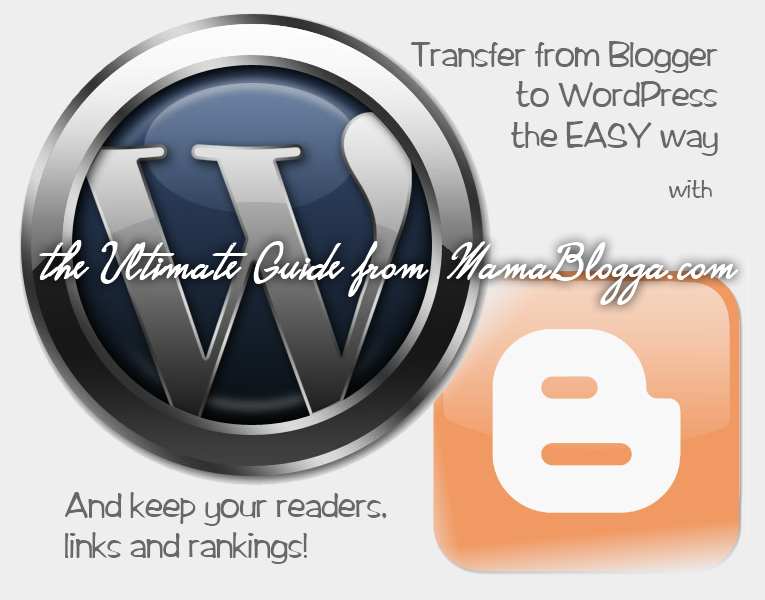
88 replies on “The Easiest Way to Transfer from Blogger to WordPress (and keep your readers, links and rankings!)”
when you go to wordpress to do the export to blogger it indicates that the plugin to do that is not compatible with the current version of wordpress. Others that have tried to use it were not able to do it. Do you have a solution for that step.
Thank you
I’m sorry, I’m not sure what you’re referring to exactly and I’m having a hard time replicating the error.
Did you mean the plugin in #5? I installed the plugin on a test blog with the latest version of WP and didn’t receive any errors.
The Blogger importer itself is now a separate plugin, not packaged as part of WP like it was for a while. I installed that plugin as well. I saw this message before installing it: “Warning: This plugin has not been tested with your current version of WordPress.” But from my testing, it’s the same functionality that it always was.
The importer was never perfect, however. If you look through the ~600 comments on the first two editions of the guide, you’ll see for several people, the WP-native importer just didn’t work.
http://www.mamablogga.com/the-original-ultimate-guide-to-migrating-from-blogger-to-wordpress/
http://www.mamablogga.com/the-ultimate-guide-to-migrating-from-blogger-to-wordpress-2009/
Does that help at all?
Hello. I followed your instructions, as well as the instructions for the SEO blogger to wordpress plugin: http://blogger2wordpress.com/ By completing all the steps in both tutorials, is anything that I have done redundant? The SEO plugin generates code to be pasted into the blogger template code area, and you suggest pasting “” into the same field. Is that correct, or was I only supposed to paste one or the other? Thanks
Just paste what blogger2wordpress.com recommends there. HTH!
Hi,
my website is aimed at the European and UK market. I am considering hosting it with a US webhost, mainly for reasons of cost and quality of service. Will doing so harm my search engine rankings for people searching from the UK and Europe?
Thanks
Hi there! I didn’t know, so looked up some answers. I found two old videos from Google’s head of webspam at the time, Matt Cutts. He confirmed that server location does affect rankings in various countries.
http://www.youtube.com/watch?v=hXt23AXlJJU
http://www.youtube.com/watch?v=keIzr3eWK8I
In the second video, he says that you can specify in Google Webmaster Tools that your site is relevant to a particular country.
Another signal that they take into account is your top-level domain (TLD). If it’s a country code (.uk, for example), then the geographic location of the server might influence rankings less.
There are other factors that might also figure in a rankings change, outlined here: http://www.ask-kalena.com/seo/q-and-a-will-changing-web-servers-affect-my-rankings/
Hope that helps!
Very much looking forward to the custom domain transfer guide. I have two sites I have been wanting to get off blogger for a while, so I’m really anticipating you releasing it. Is there any way you would be willing to email me when you release it?
I’ll try to remember!
Hi, I’m in the process of moving my blog over to wordpress but I’m totally lost at Step 5. There’s no option to Change Permalinks in my WordPress Dashboard. I’ve looked everywhere and I can’t seem to locate it. Am I doing something totally wrong? Thanks!
Are you transferring to self-hosted WordPress(.org)? If so, it should be under Settings>Permalinks.
I am. I installed WordPress on to my Blue Host cpanel and logged into WP from Blue Host and it’s not popping up.
Hi,
Its a nice website. 🙂 I like your posts. And surely im going for a new blog like this on bluehost today. 😀
Can’t believe I go through all the steps successfully. I admit that moving blogs are one of the very major decision to do, especially for aged blogs. But sometimes you still have to do it for the future of your own blog.
Thanks.
[…] followed this guide when it came to finally move the contents of the blog to WordPress. Luckily, WordPress has a […]
Any word on the Custom Domain Transfer Guide? Definitely want to move from blogger to wordpress and I am already on a custom domain on blogger. Thanks!
[…] 0 Times in 0 Posts The Easiest Way to Transfer from Blogger to WordPress (and keep your readers, links and rankings!) |… This guide is probably the best around. Reply With […]
[…] says simple scripts, under Software/ Services)… There are lots of different tutorials (here, here & here) for the full step by step Blogger to Word Press Migration… read through a few so […]
http://dev.servloci.com/blog/2012/05/24/blog-conversion-wordpressbloggermovable-type-live-journal/
[…] den Sprung von Blogger auf ein WordPress-Blog mit eigenem Server wagen möchte, dem sei im Ãœbrigen jene Seite hier sehr ans Herz […]
It’s remarkable to pay a visit this website and reading the views of all friends on the topic of this article, while I am also eager of getting familiarity.
If you’ve been waiting for the Custom Domain version of this guide, it’s now posted!
http://www.mamablogga.com/easiest-migrate-custom-domain-blogger-wordpress-readers-links-rankings/
Great guide – Just completed a test conversion from a blogger account to WP. The only thing that got me hung up was a) No pages imported (only posts) and b)long titles that don’t convert equally from blogger to WP. Unfortunately the person I am helping do this has TONS of those 🙁 I installed the redirection plugin, but I don’t understand how to use it or how it will suddenly make the posts that I I’ve already imported to revert to the blogger formatted title, lol…I’ll keep reading the net until I find out though!
Thanks, Jeanne!
No, they haven’t added pages to the import yet, though hopefully you’ll be able to cut and paste those. There used to be a limit on the number of pages you could have in Blogger.
Yes, they interpret stop words differently, and Blogger cuts off titles. Did you also use the Blogger to WordPress plugin in step 5? I’m told it fixes that.
So smart to do a test import!
[…] http://www.mamablogga.com/the-ultimate-guide-to-migrating-from-blogger-to-wordpress/ […]
How do you get a page to redirect? The blog I’m working on that’s being redirected from blogger to WP has, besides 100s of posts that are redirecting fine, 6 pages (not posts) that are main content pieces of the blog (ranked, linked to in many places – externally). These really need to redirect to the WP site (I’ve set them up on the WP site, but any old link to them return a blogger “Page not found – Sorry, the page you were looking for in the blog blahblahblah does not exist). Any ideas?
@Maureen—ooh, good question!
Pages will probably have to be done manually. If you have a redirection plugin (like Redirection from Urban Giraffe), you can create a new 301 redirect. The old URL is probably /p/about-me.html or the like, and the new one would be /about-me/ (or however you named your pages).
Let me know how that works! I’ll try to update my posts on this soon.
I’m not sure I understand how the Redirection would work (most likely I’m just missing something! 😉 ? I installed it, and I see how it will help redirect a page on the WP blog to another page on the WP blog, but I don’t see how it would make a page on the old blogger site redirect to a page on the new WP blog? The blogger site has the redirect code in place in the classic template, but that appears to only make *posts* point to the new site – not pages….
Update!! Ok, in step 9, you mention adding the new custom domain in blogger – but then you also have step 10, “alternatively” – add the code. Well, I had to do both. Adding the code in step 10 did in fact redirect posts to the new blog – but for some reason which I do not feign to understand, pages would not redirect. So I went and did step 9, in addition to step 10, and it worked. Difference is when someone uses old url structure to access a post, they are taken immediately to the new blog. When someone uses the old url structure to access a page, they are first taken to a page on blogger warning them that the page has moved but then when they click it, they are taken to the WP page (tweaked a bit with the Redirection plugin on the WP side so they are taken to the *right* page. Yay!!!
Only question I have now is “is it cool to be doing both?” – from a google seo viewpoint? Really doesn’t matter ’cause it was the only way to get it to work that I could see!!!
Thanks so much!
Awesome! That’s exactly what I was going to say to do (with #9).
As far as I know, it won’t hurt you with Google to do both.
[…] http://www.mamablogga.com/the-ultimate-guide-to-migrating-from-blogger-to-wordpress/ […]
I’m planning the move from Blogger to WordPress and I’ve stumbled upon this post in my search for instructions. Thanks!
Great topic you share on your blog. it give good information to all people and including me that how to transfer a blogger to a wordpress site. Great job done by you keep it up.
Thank
Kamran
I imported all of my content from Blogger to WordPress.com and only the titles of posts transferred, no content, or comments. Any ideas on what I did wrong?
Hi, Holly. I’d recommend posting this in the WordPress.com support forums and the staff will help you. Here’s someone who’s having the same problem right now: http://en.forums.wordpress.com/topic/import-of-posts-and-comments-from-blogger-not-showing-up?replies=4#post-967164
[…] I made the switch, I followed the directions laid out in this post by MamaBlogga. The whole post is great, but start around step five to catch up to this point of the process. Be […]
thanks for the guide. I am planning to move my blogger blog to wordpress.
[…] about migrating your Blogspot site to WordPress? These links have been super […]
[…] about migrating your Blogspot site to WordPress? These links have been super […]
Hey
Excellent jobs. I have try and installed my blog. thanks for sharing great information.
WordPress Customization
[…] Migrer de Blogger à WordPress http://www.mamablogga.com/the-ultimate-guide-to-migrating-from-blogger-to-wordpress/ […]
Yes i may well go for the BlueHost option thanks for sharing that!
thanks mate! this is very helpful. i am planning to migrate my blogger blog into wordpress. thanks you very much for this tutorial, currently bookmarking this page for reference.
I made the transfer but am confused about something. In Step 9, you tell us to turn back on our custom domain. How is that done? The only thing I see is my blogpsot address, and then advanced settings.
What am I missing?
In Blogger, select Settings for the blog you want to transfer. Select Basic and scroll down to Publishing. By Blog Address, click on +Add a custom domain. You already own a domain, so you’ll want to Switch to advanced settings. Type in your new domain, http://www.yourblog.com, and save.
THANK YOU! Amazing tutorial, you are a lifesaver. I am a fan for life!
Ok, before I did that my blog appeared. Now it does not, but the posts are in my dashboard, just not visible on my blog’s new address. Can you tell me what happened? Am I supposed to click “yes” to the missing files host?
Changing a setting in Blogger shouldn’t impact the posts you’ve already imported into your WordPress, so I suspect something else is going on (and the timing is a coincidence). Are the posts in your dashboard marked at drafts?
Were you using a Custom Domain before? There are a few things you have to do differently: http://www.mamablogga.com/easiest-migrate-custom-domain-blogger-wordpress-readers-links-rankings/
For some strange reason, sometimes re-saving the permalink structure makes invisible posts reappear (I’ve had this problem multiple times). In WordPress, go to Settings > Permalinks and click save.
Thanks! I played with it a bit and got it to work. Now I am playing with themes. I do appreciate your help!
[…] The Ultimate Guide to Migrating from Blogger to WordPress […]
hey there.. I found your site from a fellow designer… she recommended i read this because I am having issues with permalinks on my site. i have followed your instructions and still am having issues.. do you think you could look at my site and see what’s wrong? my old blogger direct links are coming as 404 errors to WP and I can not seem to fix them.
Hi, Chrissy. I checked your site, but it appears to be in maintenance mode.
Are you using a /year/month/ and .html permalink structure? Is it ALL your links, or ones include “stop” words like a or the? Were you on a custom domain before?
thanks for this great post.i just moved my blog frm blogger to wordpress.but am having problem with my permalinks.all my links when i searched on google are nt redirecting to the post.it just redirect to my homepage.how can i fix it?
Are they redirecting directly, or are you seeing a warning page from Blogger saying that you’re about to be redirected first? If it’s #1, undo step 10 above, and do step 9 instead (if you haven’t already). If it’s #2, I’m not sure if we can fix it.
But before you do that, were you on a custom domain before? If so, you’ll want to check out the method in this post: http://www.mamablogga.com/easiest-migrate-custom-domain-blogger-wordpress-readers-links-rankings/
I am having the same issues as korede.. do you know how to fix this?
Are the posts redirecting directly, or are you seeing a warning page from Blogger saying that you’re about to be redirected first? If it’s #1, undo step 10 above, and do step 9 instead (if you haven’t already). If it’s #2, I’m not sure if we can fix it.
But before you do that, were you on a custom domain before? If so, you’ll want to check out the method in this post: http://www.mamablogga.com/easiest-migrate-custom-domain-blogger-wordpress-readers-links-rankings/
i undid the redirect page and am still getting errors..
click this link and see what happens..
http://boermanramblings.blogspot.com/2012/02/monster-knee-patch-tutorial.html
it get s an error and that’s what i want to fix
So when you say you undid the redirect page, did you undo the Custom Domain redirect in Blogger (step 9), or did you undo step 10 in your HTML?
While this isn’t influencing the errors right now, I’m seeing another potential problem, in that your new blog’s permalink structure doesn’t match the old blog’s. Unless you’ve used .htaccess or a redirection plugin to compensate for this, it still won’t work unless you use the permalink structure described in step 5.
Oh, wait a minute. I managed to finagle a look at the HTML code on your Blogger post (thanks for the link; it’s really helped!), and I found this at the top of the page:
<script type="text/javascript">
window.location.href=’http://www.thepearlblog.com/>’
</script>
That javascript code is redirecting site visitors to http://www.thepearlblog.com/> (a 404 error and the URL I got when I visited the above link).
You’ll have to use one of the other redirection methods (step 9 or 10) to redirect visitors.
(One more obscure note on the HTML: the <link rel"canonical" . . . line tells search engines that the “correct” URL for the post is http://www.thepearlblog.com. Which is fine for the HOMEPAGE, but it will be confusing to search engines to come to http://oldblog.blogspot.com/2012/06/post.html and be told that the correct URL for that is http://www.thepearlblog.com.)
thanks,mamablogga all my permalinks are working perfectly now.
I have switched my site from , is there a way to remove the blogger redirect warning page and make it seamless transfer for readers.
My old site it http://www.lifewelive4.blogspot.com
My new site is lifewelive4.com
“In Blogger, select Settings for the blog you want to transfer. Select Basic and scroll down to Publishing. By Blog Address, click on +Add a custom domain. You already own a domain, so you’ll want to Switch to advanced settings. Type in your new domain, http://www.yourblog.com, and save.”
I can’t simply hit save. Blogger wants me to edit the DNS on my new domain (http://imgur.com/vhloQSM) and I’m worried that this is going to somehow import blogger onto the new domain (when I already have WP up and running).
@Laura—not that I’ve found, sorry.
@Stacy—Okay, it does look like you’ll have to edit the DNS. That will probably bring your site down as long as you have those DNS records in place, BUT it won’t affect WordPress or import Blogger.
It changes the name servers of the domain so that a web browser will look in a different place for your website. The actual data on your server (Bluehost or whatever) isn’t touched.
If you get Error 32 from Blogger, you will probably have to make the required DNS changes temporarily. (Blogger has directions.)
My domain registrar says it can take up to 4 hours for those changes to take full effect, but it was about 20 minutes from the time I made the change to when Blogger stopped giving me the error message and accepted the domain. Then I changed my DNS records back. There seemed to be a longer delay in getting the second change to take (i.e. my browser pulled up the old Blogger site at my new domain for a while).
So your WP files will be safe, but your site will show up as your old Blogger site for a while. Don’t change the Blogger settings once it lets you save the domain without an error message.
Hope that helps!
Thank you for this awesome tutorial! My friend sent me over here and I am so glad she did. Quick question…by using this method will my posts that have been pinned by others on Pinterest still be valid links? I have been really concerned about all my pinned posts bcoming broken links when I move from blogger to WP.
Also, unless I missed something, does the permalink structure HAVE to stay in the custom blogger-like style forever or can all new posts have one of the WP styles?
The steps here are designed to keep your links intact, but you do have to use the same permalink structure as Blogger. AFAIK, WordPress only uses one permalink structure at a time, so if you changed your permalink structure, it would change for all posts, old and new, breaking links to old posts.
If you want to change your permalink structure without breaking redirects, look into the plugin mentioned under step 5. (Advanced users could probably do it with the Redirection plugin or even APACHE, but they’re not really my intended audience here 😉 .)
Note that Blogger may try to insert an interstitial page warning people that they’re being transferred. However, it looks like you’re already using a custom domain in Blogger, so your links should already point directly to YourDomain.com. (Be sure to check out the custom-domain specific guide here: http://www.mamablogga.com/easiest-migrate-custom-domain-blogger-wordpress-readers-links-rankings/ )
Thanks for this awesome tutorial..i have a couple of blogs in blogger platform and looking forward to move to wordpress in the near future..bookmarking this post.thanks!
If I do all of this, will my pageview stats for each post be in tact? That’s the only real reason I’m looking for more than simply exporting everything.
@Pranesh—happy to help!
@Linda—That depends on a lot of factors, including how you’re tracking pageview stats and whether you’re on a custom domain or not. If you’re not on a custom domain now, the URLs will be different after exporting, and your pageview tracker might have to be pretty advanced to figure that out.
On the other hand, if you’re using something more like a graphic counter on the page, you should be able to transfer the code for the graphic directly onto the new page, probably in a widget.
A reader alerted me to the fact that my RSS feed is not working. I transferred the feed as you directed, but must have messed up somewhere.
Should I just delete my old feed and new feed and begin again?
@Hannah—Just to be sure, there are a few settings to double check:
In Blogger, under Settings > Other, find Post Feed Redirect URL. Does this point to your FeedBurner feed? If you’re not using FeedBurner, that’s fine—you can point this directly to your new feed, http://YOURURL.com/feed/ .
In FeedBurner, did you update the settings on the same feed to reflect your new feed, http://YOURURL.com/feed/ ?
In WordPress, do you have a plugin to handle redirections (such as Redirection) installed and activated? And do you have a 301 redirect set up for YOURURL.com/feeds/posts/default to YOURURL.com/feed/ (note that BOTH are with your NEW URL)? (Redirection might trim off the base URL, making the redirect look like /feeds/posts/default to /feed/ —that’s okay.)
Have you checked that there’s nothing wrong with your new feed itself? I looked in Google Reader, and when I put your site URL in, it can’t find an RSS feed (it does find the feed if I put the feed URL itself in).
I have Redirection but nothing in the text boxes there. I may just delete them both and try again!
Thank you!
Playing with this…what do I put in Source URL box? What do I put in the Target URL box?
Sorry for all the questions!
Source: /feeds/posts/default
Target: /feed/
That’s okay! Good reminder for me–I’ve been meaning to post an FAQ for this article for YEARS.
great post I have blog on blogspot but i move to wordpress and this post is very helpful especially the feeds moving using feedburner.Thanks keep posting
I figured out what the issue was! The RSS feed would not work on Chrome without an extension. All is good!
FOR FUTURE REFERENCE: (though I doubt you’ll read this or anything else actually on the page)
ALL COMMENTS RECOMMENDING A PAID MIGRATION SERVICE WILL BE MARKED AS SPAM because I strongly suspect they are. This page describes how to migrate your blog for free. If visitors want a paid migration service, they are advised to look elsewhere. Having not tested any paid migration services, I cannot recommend any of them.
Hey! Do you know if they make any plugins to assist with
SEO? I’m trying to get my blog to rank for some targeted keywords but I’m not
seeing very good gains. If you know of any please share.
Thank you!
I was just reading very good things about the Yoast plugin, and I know Joost de Valk knows his stuff. HTH!
I am using the SAME Domain name from my blogger blog on my new hosted WP blog so I am getting confused. Do I need to create new feedburner? I am thinking I do for some reason..
Here’s what going on:
Right now I have a temporary domain on my hosted blog. Created just so I can set up the design and what not.
My permanent domain is in the process of transferring to my host acct. A few more days until it hits.
Should I wait until my permanent address hit the new blog to transfer my blogger content or do it now with my temp?
I see a few widgets in WP that say they’ll do the transfer for you but they make me nervous. Sadly your nice tutorial does too. I read and understand it, then I see links you add to a few places explaining what you just said, and I dont know what to do with all the info..lolz..
What do you think I should do? Wait for the permanent domain to hit the new blog or do it with the temp one?
Thank you 🙂
Greetings! I followed your awesome tutorial and everything went fine except I already had feedburner. I think I screwed something up b/c I’ve lost about 800 subscribers – as best I can tell. Could you have a look? There are two feeds accessible on the Internet for my site. Both are updating. Is that OK? I’m not sure how to fix it if isn’t.
Here is the first feed: http://www.jenx67.com/feed and here is the second: http://feed.feedburner.com/blogspot/DMKG.
I keep coming across conflicting advice about what to put in the Blogger URL redirect — the new feed or the old one. Thanks for your help! I did sign up for BlueHost to at your recommendation w/ the affliate link. jen
P.S. — I did change the blogger redirect so the feed isn’t accessible right now. I was on a custom domain hosted by blogger. I’m now on WordPress.org and hosting is via Blue Host.
I take that back – it is working. I have no idea what is going on.
http://feeds.feedburner.com/blogspot/DMKG
Fantastic! Glad it worked for you, and thanks for using my affiliate link!!
This might be what you mean already, but since you were on a custom domain, be sure to set up a redirection for /feeds/posts/default to /feed/ .
[…] down fears about moving to a self-hosted blog.And, I also took tips from this post about the actual importing of posts and comment. I would like to jot down for future reference all the stuff that needs to be done after that! I […]
Thank you so much for this. I have been looking around for an easy tutorial and this one was very easy to follow. I actually took screen shots as I did my transfer and then posted it on my blog, with a shout out to your post. I don’t know if you get pingbacks – but I thought I would let you know. Here is the post. Thanks again.
Hello!
Thank you for sharing!
I’m so happy I moved from blogger to wordpress, now my blog looks much more professional on Bluehost. Btw, i moved my web page by using automated tool, currently it offers lots of free options and to honest it covers more blog items that importer plugin. Now, I’m working on turning bakc all my traffic and ranking, but would be faster than with blogger)
Wowza! I cannot believe how easy that was following your directions. I am totally going to recommend this article on my blog for awhile. You literally saved me hundreds of dollars! Thank you thank you thank you so much!
[…] just switched from Blogger to self-hosted WordPress by the grace of God and with a little help from Mama Blogga! Take a minute to look around and tell me in the comments what you like, or what you don’t […]